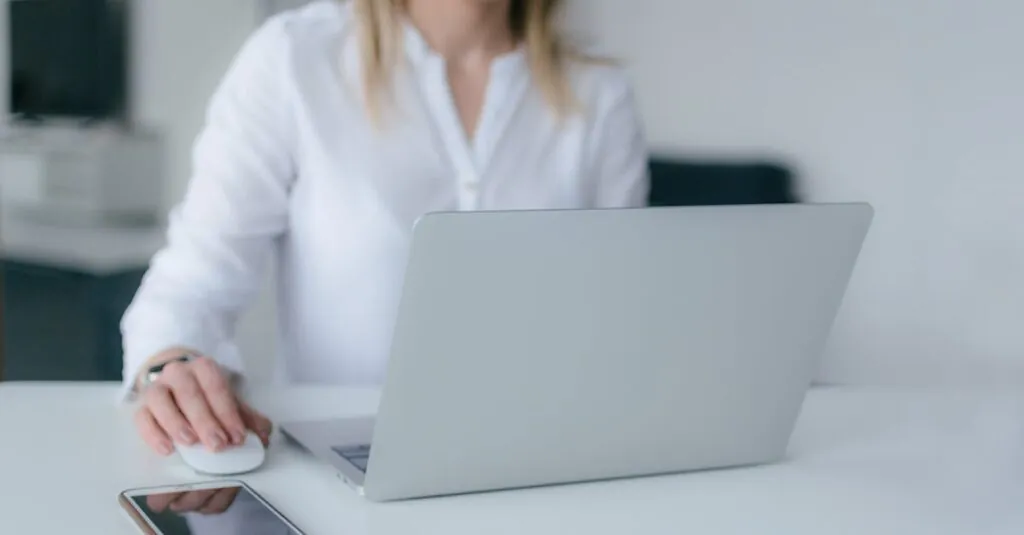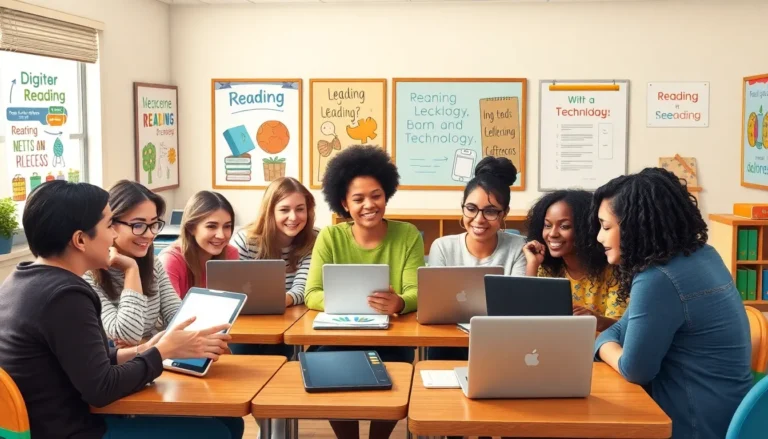Table of Contents
ToggleIn today’s fast-paced world, staying connected is a must. Whether it’s for work or binge-watching the latest series, having internet access on your laptop can be a game changer. But what happens when Wi-Fi is as elusive as a unicorn? Fear not! Your iPhone’s got your back with its hotspot feature.
Understanding Hotspot Functionality
Hotspots provide a convenient way to connect devices to the internet. The iPhone’s hotspot feature allows users to share their mobile data connection with laptops and other devices, ensuring consistent internet access.
What is a Hotspot?
A hotspot creates a wireless local area network. This technology enables devices to connect using Wi-Fi. Mobile hotspots utilize cellular data networks for internet access. Users can activate the hotspot feature on their iPhones, transforming the device into a mini-base station. When devices connect, they can access the internet as long as the mobile data is available and activated.
Benefits of Using a Hotspot
Using a hotspot offers several advantages. One main benefit is the ability to access the internet anywhere with cellular service. Users stay connected while traveling, working remotely, or during Wi-Fi outages. Hotspots often provide faster speeds compared to public Wi-Fi networks, which can be slow or insecure. Additionally, sharing data with multiple devices becomes straightforward, making it easy for teams to collaborate or for families to stay connected while on the go.
Preparing Your iPhone
Getting your iPhone ready for a hotspot connection involves a few important steps. Ensuring proper setup guarantees a smooth experience while sharing your mobile data.
Checking Your Cellular Plan
Reviewing the cellular plan is crucial before enabling the hotspot feature. Some plans may not include hotspot capabilities, which could limit functionality. Users should log into their mobile carrier’s website or app for detailed information. Carrier websites often provide specific details about hotspot availability and data limits. Additionally, they can contact customer support if unclear about plan features. This confirmation helps avoid unexpected charges or connectivity issues.
Enabling Personal Hotspot
Activating the Personal Hotspot feature is straightforward. First, open the Settings app on the iPhone. Then, tap on “Personal Hotspot” to access the settings. If the option appears, switch it on to start sharing the connection. Users must also set a password for security, making it easier to connect multiple devices securely. After enabling the feature, an indicator appears in the status bar, confirming the hotspot is active. With these steps completed, the iPhone is ready to share its internet connection with the laptop or other devices.
Connecting Your Laptop to the Hotspot
Establishing a connection between a laptop and an iPhone hotspot is straightforward. Follow these steps based on your operating system.
For Windows Users
Navigate to the Wi-Fi settings on the laptop. Look for the iPhone’s hotspot name in the available networks list. Click on it, then enter the password set on the iPhone. Once authenticated, the laptop connects to the internet. Verify the connection by opening a web browser. Users can manage the connection easily through network settings, ensuring a reliable internet experience.
For Mac Users
Begin by clicking the Wi-Fi icon on the menu bar. Identify the iPhone’s hotspot in the dropdown list. Select it and input the password previously established. Upon successful connection, users can confirm by checking network preferences or browsing the internet. Manage network settings for optimal performance, allowing seamless access to online resources while connected.
Troubleshooting Connection Issues
Connection issues can disrupt internet access when using an iPhone hotspot. Identifying and resolving these problems ensures a smoother experience.
Common Problems and Solutions
Users often face issues like failing to connect or a slow connection. Restarting both the iPhone and laptop may resolve minor glitches. If the hotspot is not visible, ensure that Personal Hotspot is enabled in the iPhone settings. An incorrect password can cause connection failures, so double-check for accuracy. If the connection drops frequently, consider reducing the number of connected devices or moving closer to the iPhone. Device compatibility can also be a concern; some older laptops might struggle to connect. If problems persist, resetting network settings on the iPhone could restore functionality.
Ensuring Stable Connection
For stable connectivity, prioritize a few key factors. First, check the signal strength of your cellular data; weak signals can lead to interruptions. Next, ensure the iPhone is near the laptop, as distance impacts performance. Limiting background applications on the laptop frees up bandwidth. If Wi-Fi interference occurs, switching to a different channel or frequency can help. Avoiding heavy data usage from other devices also maintains a steady connection. Lastly, updating the iPhone’s software ensures optimal hotspot performance.
Security Considerations
Using a Personal Hotspot offers convenience, but maintaining security is crucial when sharing a mobile data connection. Here are important measures to enhance your hotspot security.
Protecting Your Hotspot
Keep the Personal Hotspot setting visible only when necessary. Limiting visibility reduces the risk of unauthorized access. Regularly check connected devices to identify and remove any unrecognized connections. Some hotspot users set their connection to “Forget” to remove access for unknown devices. Carrying out these practices ensures the integrity of your shared connection.
Using Passwords and Encryption
Secure passwords protect access to your hotspot. Create a strong password that combines letters, numbers, and special characters, making it hard to guess. Enabling WPA2 encryption provides an additional layer of security, helping to safeguard data transmission. Regularly update passwords to prevent potential breaches and maintain security. By taking these precautions, users can confidently share their iPhone hotspot while minimizing vulnerabilities.
Connecting an iPhone hotspot to a laptop offers a reliable solution for staying online when traditional Wi-Fi isn’t available. By following the steps outlined in the article, users can easily enable the Personal Hotspot feature and connect their devices for seamless internet access.
It’s crucial to prioritize security by using strong passwords and monitoring connected devices to protect personal information. With the right precautions in place, users can enjoy the benefits of mobile connectivity, making remote work and travel more convenient. Embracing this technology helps ensure that staying connected is never a hassle, no matter where life takes them.