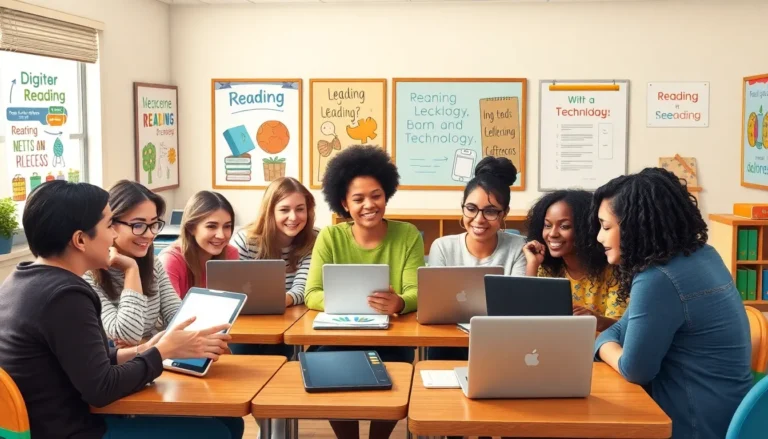Table of Contents
ToggleIs your iPhone pulling a Houdini and disappearing mid-scroll? You’re not alone. Countless users find themselves staring at that dreaded spinning wheel, wondering if their phone has decided to take a nap. It’s frustrating when your trusty device suddenly freezes, especially when you’re trying to capture that perfect selfie or check the latest memes.
So, why does this happen? It could be anything from a software glitch to too many apps running in the background. Knowing the culprits behind this annoying freeze can save your sanity and keep your phone running smoothly. Let’s dive into the reasons your iPhone might be acting like a stubborn toddler and how to get it back on track without losing your cool.
Understanding iPhone Freezing Issues
IPhone freezing issues can disrupt daily tasks significantly. Users often experience a spinning wheel when trying to access apps. Software glitches frequently play a key role in these freezes. Additionally, running multiple apps simultaneously may burden the device’s memory.
Over time, accumulated data and apps can slow down performance. Apps not updated regularly can cause compatibility problems, leading to freezes. Background processes that demand excessive resources contribute to the overall slowdown.
Inadequate storage can also trigger freezing. An iPhone with less than 10% free storage may struggle to operate efficiently. Similarly, low battery health can lead to unexpected performance issues. Devices with battery capacities below 80% often exhibit instability.
Another factor involves iOS compatibility. Using an older version of iOS might not support newer app updates, resulting in freezing. Many users overlook the need for regular system updates, affecting device performance.
Environmental factors can also impact iPhone functionality. Exposure to extreme temperatures can affect hardware performance. Keeping the device within recommended temperature ranges ensures optimal operation.
Malware, though rare on iPhones, can sometimes cause freezing issues. Unauthorized apps can compromise security and performance. Regularly reviewing installed apps helps maintain device integrity.
Identifying these causes aids in troubleshooting. Users can take proactive steps to reduce the frequency of iPhone freezes. Thus, addressing these issues reinforces user experience and optimizes device efficiency.
Common Causes of iPhone Freezing
iPhones can freeze for several reasons. Understanding these common causes helps users troubleshoot their devices effectively.
Software Glitches
Software glitches frequently contribute to iPhone freezing. System errors can occur during updates or app installations. Running too many apps in the background strains the device’s memory. Moreover, outdated software versions may introduce bugs that disrupt regular functionality. Regularly updating the iOS and apps ensures smoother performance. Clearing cache and resolving conflicts between applications often alleviates freezing issues. Additionally, restarting the device can sometimes clear temporary bugs causing disruptions.
Hardware Problems
Hardware problems also play a significant role in iPhone freezing. Age-related wear can affect internal components, leading to performance issues. Faulty batteries may struggle to provide sufficient power, causing the device to freeze unexpectedly. Environmental factors, such as extreme temperatures, impact hardware performance, causing malfunctions. Physical damage from drops or water exposure can disrupt internal connections, resulting in frequent freezes. Inspecting the device for damage and replacing or servicing components as necessary can mitigate these hardware-related freezing issues.
Troubleshooting Steps
This section outlines essential steps to troubleshoot an iPhone that keeps freezing.
Restarting Your iPhone
Restarting the iPhone often resolves minor software glitches. Press and hold the side button and one of the volume buttons until the slider appears. Slide to power off, then wait a few moments before turning it back on. Users report that this simple action can clear temporary files that occasionally cause freezes. Frequent freezing might indicate a need for regular restarts, especially after updates.
Updating iOS
Updating iOS ensures access to the latest features and fixes. To check for updates, navigate to Settings, select General, then tap Software Update. If available, download and install the update. Running outdated software often leads to performance issues, so staying updated can significantly enhance device functionality. Regular checks for updates help maintain optimal performance and security.
Checking Storage Space
Insufficient storage space may cause the iPhone to freeze. Open Settings, tap General, then select iPhone Storage to view available space. Aim to keep at least 10% of total storage free for optimal performance. Deleting unnecessary apps, photos, or videos can help free up space. Users often find that addressing storage issues directly impacts device speed and reduces freezing incidents.
Resetting Settings
Resetting settings can restore functionality without erasing data. Go to Settings, then tap General, and select Reset. Choose Reset All Settings to return to factory defaults for settings like Wi-Fi and wallpapers. It’s crucial to note that this step won’t delete personal content but can resolve persistent issues. Users typically notice improved performance following a settings reset.
When to Seek Professional Help
Observing persistent freezing issues despite following troubleshooting steps indicates a need for professional assistance. Noticing frequent app crashes or unresponsive screens suggests deeper software complications requiring expert analysis. Experiencing battery-related problems, such as extreme overheating or rapid drain, warrants immediate attention from a technician.
If hardware concerns arise, such as physical damage from drops or exposure to moisture, seeking professional services is crucial. Diagnosing issues rooted in age-related wear may exceed a user’s troubleshooting capabilities. When environmental factors like extreme temperatures seem to affect performance, consulting a specialist can provide clarity.
Finding that basic fixes offer no relief prompts consideration for visiting an authorized service provider. Contacting Apple Support for help can reveal hidden system errors or compatibility issues overlooked during initial troubleshooting. Submitting the device for an evaluation can uncover underlying hardware faults not easily visible.
In cases where unauthorized applications lead to decreased performance, professionals can assist in removing harmful software. Utilizing appropriate diagnostic tools, they can run checks and optimize the system efficiently. Exploring warranty options, especially for newer devices, might yield repair or replacement services at a reduced cost.
Always prioritize seeking professional help when the device faces repeated operational failures. Making informed decisions about device health keeps iPhones functioning at optimal levels. Recognizing these signs ensures users maintain the performance and longevity of their devices with expert guidance.
Experiencing an iPhone that keeps freezing can be frustrating but understanding the underlying causes is the first step toward resolution. By implementing regular maintenance practices such as updating software and managing storage, users can significantly enhance their device’s performance.
If issues persist despite these efforts, seeking professional help may be necessary to address deeper problems. Staying informed about device health and taking proactive measures will ensure a smoother and more reliable iPhone experience.