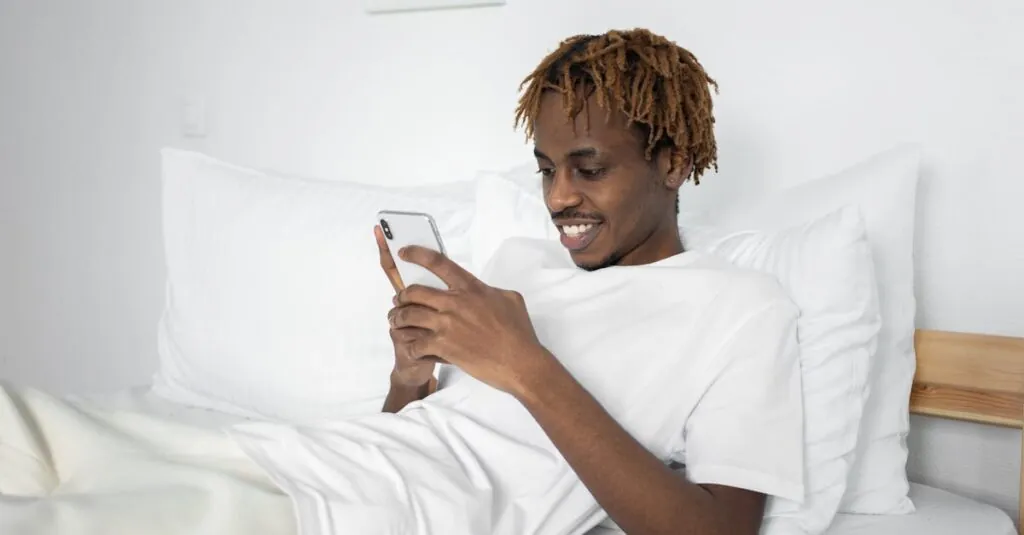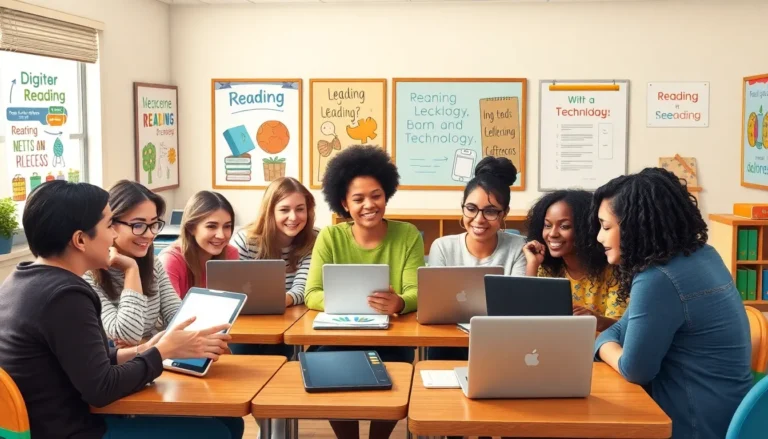Table of Contents
ToggleShutting down an iPhone 15 might seem as simple as flipping a switch, but in a world of sleek designs and touch screens, it can feel like a high-stakes game of tech hide and seek. If you’ve ever found yourself staring blankly at your phone, wondering how to power it down without accidentally summoning Siri or launching an app you didn’t even know existed, you’re not alone.
Methods To Shut Down My iPhone 15
Shutting down an iPhone 15 can be straightforward with the right approach. Users can utilize physical buttons or the settings menu for powering down their devices effectively.
Using Physical Buttons
Pressing and holding the side button along with the volume up button activates the power off slider. Releasing the buttons opens the power options on the screen. Sliding the button to the right initiates the shutdown process. Users can quickly turn off the device without confusion or delay. It’s essential to avoid long presses on the buttons, as that may trigger Siri instead.
Using Settings Menu
Navigating to the Settings app provides another way to shut down the iPhone 15. Clicking on General opens a menu where the option to shut down resides. Selecting the Shut Down button prompts a confirmation slide. Users can slide to power off, ensuring the device turns off securely. This method is beneficial for those unfamiliar with using physical buttons. Each option offers a clear path to successfully power down the device.
Common Issues When Shutting Down
Shutting down an iPhone 15 can sometimes present challenges. Several common issues may arise during the process, impacting the user experience.
Unresponsive Device
An unresponsive device may complicate shutdown efforts. Users often encounter situations where the screen doesn’t respond to touch. Trying to power off an iPhone 15 becomes frustrating under these conditions. Forcing a restart can often resolve this issue. To perform a force restart, users should quickly press and release the volume up button, followed by the volume down button, and then hold the side button until the Apple logo appears. This method helps regain control over the device, enabling shutdown functionalities.
Software Glitches
Software glitches can interfere with the shutdown process. Apps freezing or the operating system lagging contribute to this problem. Users may find that their iPhone 15 won’t respond to shutdown commands or gets stuck on the power-off slider. Regular software updates can reduce the likelihood of these glitches. When they occur, restarting the device or performing an update can often resolve underlying software issues. Keeping the device updated ensures smoother operation, simplifying the shutdown process overall.
Alternatives To Powering Off
Users can utilize several alternatives to completely powering off the iPhone 15. One option is to enable Low Power Mode. This feature conserves battery life without shutting down the device. To activate it, users can go to Settings, tap on Battery, and then toggle on Low Power Mode.
Another alternative is putting the device into Airplane Mode. Activating Airplane Mode disconnects all wireless functions, including cellular data and Wi-Fi, while keeping the device operational. Users can easily access this feature from the Control Center by tapping on the airplane icon.
Silencing the device also provides a partial shutdown experience. Users can switch the mute switch on the side of the iPhone to silence calls and notifications without turning the device off. This allows the phone to remain active but quiet.
Using AssistiveTouch presents another alternative. This accessibility feature allows users to create a custom menu, including an option to lock the screen. Users can activate AssistiveTouch by going to Settings, then Accessibility, and selecting Touch. Customizing this menu can streamline various functions without complete shutdown.
For users facing persistent software issues, force quitting apps addresses performance problems instead of powering down the entire device. By swiping up on the app cards in the app switcher, users can close unresponsive applications directly.
Exploring these alternatives can enhance the overall user experience while maintaining functionality on the iPhone 15.
Shutting down the iPhone 15 doesn’t have to be a daunting task. With the right methods at hand users can easily power off their devices without confusion. Whether opting for the physical button approach or navigating through the settings menu both options provide a straightforward solution.
For those facing unresponsive issues or software glitches there are effective troubleshooting steps to ensure a smooth shutdown. Additionally users have the flexibility to utilize alternatives like Low Power Mode or Airplane Mode to manage their device without completely turning it off. By understanding these options users can enhance their experience and maintain control over their iPhone 15.