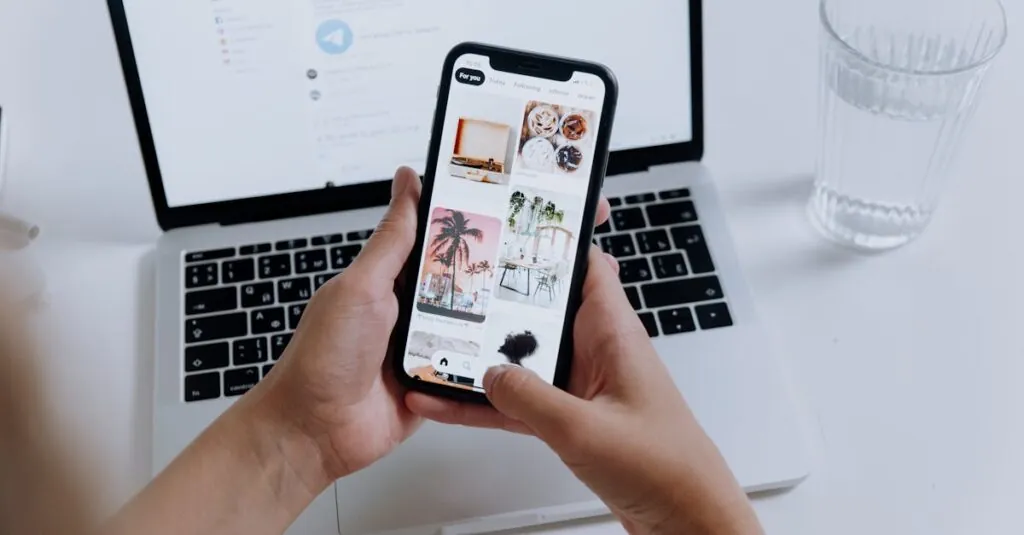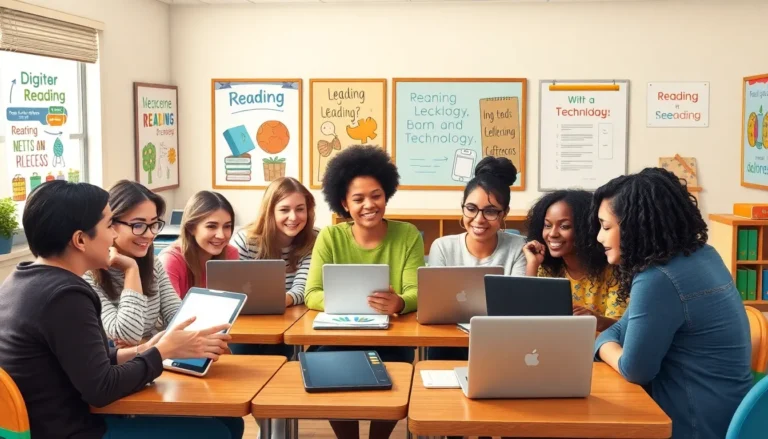Table of Contents
ToggleTransferring photos from an iPhone to a Mac can feel like trying to solve a Rubik’s Cube blindfolded. With all those precious memories captured in your pocket, you don’t want to lose them in the digital abyss. Luckily, moving those snapshots is easier than finding your favorite pair of socks in a laundry pile.
Understanding The Need To Move Photos
Transferring photos from an iPhone to a Mac serves various purposes. First, secure backup storage prevents loss of cherished memories. Second, editing photos on a larger screen enhances their visual appeal.
Organizing those images on a Mac simplifies management. It allows users to categorize, delete duplicates, and create albums efficiently. Preserving quality during transfer ensures that photos retain their original clarity when viewed or printed.
Additionally, freeing up storage space on the iPhone leads to improved device performance. A clutter-free phone can operate more smoothly, providing a better user experience. Moreover, sharing memories with friends or family becomes easier when those photos are on a computer.
Transferring photos enables access to a plethora of editing software available on Macs. Software like Adobe Photoshop or Apple Photos offers advanced editing options that exceed those available on an iPhone. With enhanced features, users can create stunning visuals, making memories more vibrant.
Content creators often find transferring essential for their workflow. Using a Mac facilitates faster processing and allows for more robust storage options. It paves the way for efficient project management, especially for those who create photo-based blogs or social media content.
Regularly moving photos fosters a habit of organization and mindfulness. People become aware of their digital footprint and prioritize what’s important. The act itself encourages thoughtful curation and reflection on those captured moments.
Clarifying the reasons for transferring photos provides motivation. Moving images from an iPhone to a Mac proves beneficial for both personal enjoyment and professional outcomes.
Methods To Move iPhone Photos To Mac
Transferring photos from an iPhone to a Mac can occur through various methods, each offering unique advantages.
Using AirDrop
AirDrop provides a seamless way to transfer photos wirelessly. To use AirDrop, ensure both devices are on the same Wi-Fi network. Open the Photos app on the iPhone and select the desired photos. Tap the share icon and choose your Mac from the AirDrop options. After selecting, a prompt appears on the Mac, allowing the user to accept the incoming files. This method transfers images quickly, preserving their original quality without needing cables.
Using USB Cable
A USB cable connection remains one of the most reliable methods. By connecting the iPhone to the Mac via a cable, users activate the Photos app automatically. They can then select “Import” to view all available photos on the device. Users have the option to import selected photos or all images in one go. This approach not only transfers photos efficiently but also offers greater control over the selection process, ensuring only desired images are moved.
Using iCloud Photos
iCloud Photos makes transferring photos automatic and seamless. Enabling iCloud Photos on both the iPhone and Mac syncs images across devices. Once enabled, photos upload to iCloud when connected to Wi-Fi, and the Mac reflects changes. Users can access their photo library from the Mac without manual transfers. This method provides sufficient backup and ensures photos remain updated across all devices.
Using Image Capture
Image Capture offers another straightforward option for transferring photos. This application comes pre-installed on Macs and connects to the iPhone via USB. Upon opening Image Capture, users can see all available photos for transfer. They can select specific photos or the entire library and choose a destination folder on the Mac. This method gives users flexibility in managing their images and provides a direct way to organize photos on their device.
Troubleshooting Common Issues
Transferring photos can sometimes encounter hurdles. Identifying and addressing these problems ensures a smooth experience.
Connection Problems
Connection issues often arise during the transfer process. Ensure both the iPhone and Mac connect to the same Wi-Fi network for AirDrop. If using a USB cable, try a different port or cable if the connection fails. Sometimes, restarting both devices can resolve temporary glitches. Checking the relevant settings on both devices often helps as well. Bluetooth must be enabled for wirelessly transferring via AirDrop. It’s important to look for any error messages that may guide further troubleshooting steps.
Software Updates
Software version discrepancies might hinder transfers. Regularly updating iOS on the iPhone ensures compatibility with the latest features. Likewise, keeping macOS up to date enhances functionality and security. Users can easily check for updates by navigating to the settings on each device. Compatibility issues can disrupt the photo transfer process, so staying current with software is essential. Ensuring both devices run on the latest versions often minimizes problems.
Transferring photos from an iPhone to a Mac is a vital step for anyone looking to preserve their memories and enhance their digital organization. With various methods available users can choose the one that best fits their needs. Whether opting for AirDrop’s convenience or the reliability of a USB cable each approach simplifies the process while ensuring quality.
By regularly moving photos to a Mac users not only free up space on their iPhones but also gain access to advanced editing tools and better organization options. This practice encourages mindfulness in managing digital memories and helps maintain a well-rounded digital footprint. Embracing these transfer techniques will enhance the overall photo experience and ensure cherished moments are always within reach.