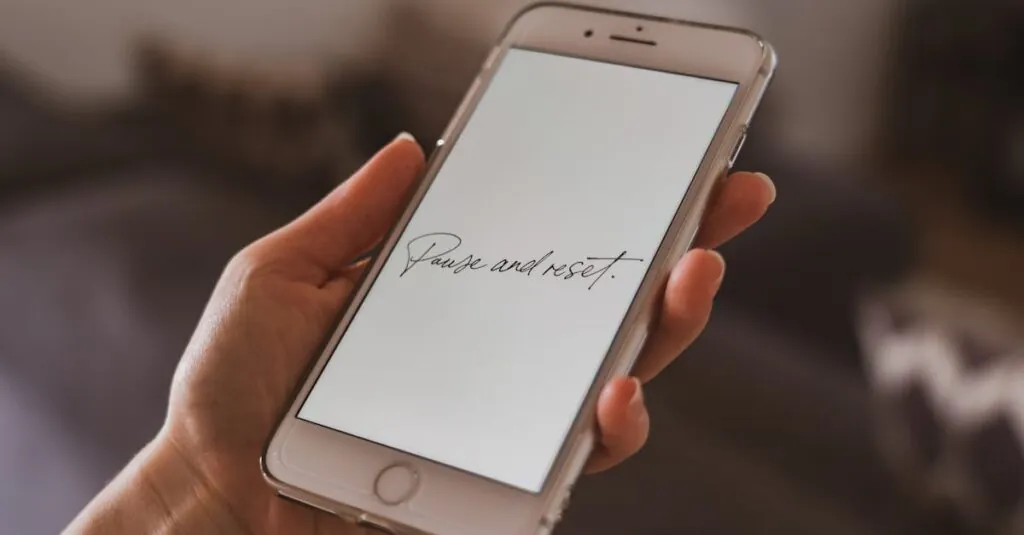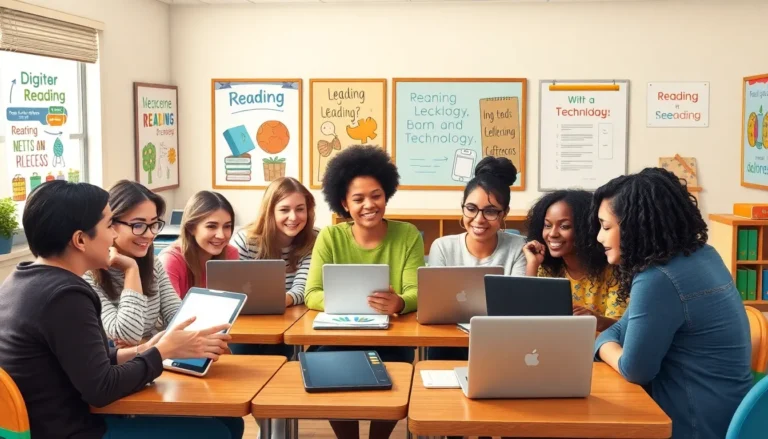Table of Contents
ToggleFeeling like your iPhone 12 is stuck in a time warp? Maybe it’s lagging like a tortoise on a Sunday stroll or acting like it’s auditioning for a role in a horror movie with all those glitches. If it’s time to give your device a fresh start, a factory reset might be just what the doctor ordered.
Why Factory Reset an iPhone 12?
Users often consider a factory reset when they encounter persistent issues, such as lagging performance or glitches. Resolving software problems ranks among the top reasons for initiating a reset. A factory reset deletes all data and settings from the device, returning it to its original state. This process often clears any accumulated bugs, enhancing the overall functionality of the iPhone 12.
Privacy concerns drive some individuals to reset their devices before selling or giving them away. Ensuring personal data removal protects against unauthorized access. Resetting can also help improve battery life if the device shows signs of rapid depletion. Users might notice improved speed and responsiveness post-reset, addressing issues that hinder everyday tasks.
Updating the operating system can sometimes lead to performance declines. Reverting to factory settings allows the installation of the latest iOS version without lingering glitches from previous versions. Users seeking a fresh start after the installation of numerous apps might find resetting their device beneficial. Reinstalling apps from scratch eliminates unneeded clutter and helps streamline the user experience.
In cases of forgetting the device passcode, a factory reset serves as a last resort to regain access. The steps involved in resetting the iPhone 12 ensure that users can manage various challenges effectively. A factory reset not only resolves technical problems but also refreshes user customization for a more enjoyable experience.
Preparing for a Factory Reset
A factory reset restores an iPhone 12 to its original state, eliminating all data and settings. Prior to initiating the reset, performing a few preparatory steps ensures a smoother process.
Backup Your Data
Backing up data is crucial before resetting any device. Users should utilize iCloud or iTunes to securely save contacts, photos, and documents. For iCloud, users go to Settings, tap their name, and select iCloud to enable the backup feature. On iTunes, connecting the iPhone to a computer and choosing “Back Up Now” safeguards important files. Verifying that the latest backup completed successfully helps prevent data loss. These measures provide peace of mind and facilitate seamless data restoration after the reset.
Sign Out of iCloud
Signing out of iCloud protects personal information during the reset process. Users can do this by navigating to Settings, tapping their name, and scrolling down to “Sign Out.” Entering the Apple ID password confirms the action. Ensuring the “Find My iPhone” feature is disabled before proceeding with the reset is essential; otherwise, the device may remain linked to the previous account. Completing this step avoids complications and helps users reset the device without being locked out later.
Steps to Factory Reset an iPhone 12
Performing a factory reset on an iPhone 12 involves straightforward steps. Users can choose between using the device’s settings or employing iTunes or Finder.
Using Settings
To reset through settings, open the Settings app. Navigate to General and scroll to the bottom, selecting Transfer or Reset iPhone. Tap on Erase All Content and Settings. Users must confirm the action, which then removes all personal data and restores factory settings. The device restarts during this process, and it may take a few minutes to complete. Once finished, the iPhone appears as new, allowing users to set it up again.
Using iTunes or Finder
Connecting the iPhone 12 to a computer features an alternative method for resetting. Users should open iTunes or Finder, depending on their operating system. Select the connected device, and click on Restore iPhone. Confirm the selection to erase all data. This process also reinstalls the latest iOS version, ensuring the device runs smoothly post-reset. Wait for the completion notice before disconnecting the device, which indicates readiness for setup.
Troubleshooting Common Issues
iPhone 12 users may encounter various issues despite performing a factory reset. Lagging performance often frustrates users, indicating the need for additional troubleshooting steps. Glitches can occur even after a reset, suggesting a deeper underlying problem.
A common issue is the device failing to restore from backup. Checking the Wi-Fi connection is essential, as a weak signal can interrupt the process. Users should ensure they have enough storage on their iCloud or computer for the restoration.
Battery life may also diminish after a factory reset. Users should monitor app usage, as certain applications can drain battery unexpectedly. Resetting settings related to location services and background app refresh often helps improve battery performance.
Connectivity problems with Wi-Fi or Bluetooth may arise after resetting the device. Restarting the router or toggling airplane mode off and on can resolve these issues. Additionally, forgetting and reconnecting to Wi-Fi networks can help.
If the user experiences trouble with apps crashing, reinstalling problematic apps can rectify the situation. Users should also check for app updates, as developers frequently release fixes for known bugs.
Forgotten passcodes can also pose challenges. Using the recovery mode via iTunes or Finder allows users to reset their device completely. This process ensures they regain access without losing important settings.
Overall, these troubleshooting tips assist users in resolving issues following a factory reset, improving their iPhone 12 experience and ensuring optimal performance.
A factory reset can be a powerful tool for iPhone 12 users facing persistent issues. By restoring the device to its original settings, users can effectively eliminate bugs and enhance performance. Proper preparation is essential to ensure a smooth process and protect personal data.
After performing the reset, users can enjoy a fresh start with their device, free from accumulated clutter and glitches. Following the outlined steps not only simplifies the reset process but also sets the stage for an improved overall experience. With the right approach, users can confidently tackle any challenges and maximize their iPhone 12’s potential.