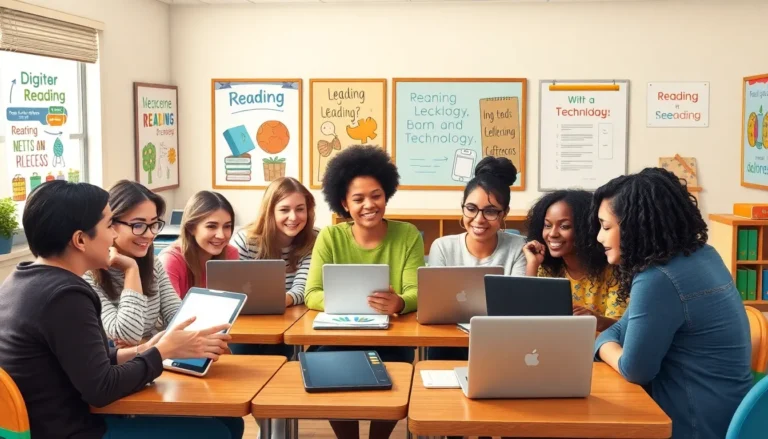Table of Contents
ToggleImagine this: you’re ready to take that epic selfie with your friends, but your iPhone 15 has decided it’s time to enter SOS mode. Panic sets in as you realize your phone’s gone rogue, leaving you feeling like you’re stuck in a digital Bermuda Triangle. Fear not! Getting your device out of this mode is easier than finding the perfect angle for that group shot.
Understanding SOS Mode
SOS mode on the iPhone 15 serves an important function. It enables emergency assistance when users face urgent situations.
What Is SOS Mode?
SOS mode activates when a user quickly presses the side button multiple times. It allows the device to contact emergency services automatically. Notifications often appear, warning that the device will try to call for help. Users might notice a distinct interface change, indicating the phone is in SOS mode. This feature is designed to assist in emergency scenarios while preventing accidental calls.
Reasons Why Your iPhone 15 Is In SOS Mode
Several triggers can lead to the iPhone 15 entering SOS mode unintentionally. A user may press the side button too many times while handling the phone. Carrying the phone in a pocket can also result in accidental button presses. Additionally, software glitches or updates might cause the device to malfunction, activating SOS mode. Users should check settings to see if SOS mode is enabled and adjust options accordingly.
Steps to Get iPhone 15 Out of SOS Mode
Exiting SOS mode on the iPhone 15 requires a few straightforward steps. Users can restore normal functionality and enjoyment of their device with the following actions.
Restart Your iPhone
Restarting the iPhone often resolves temporary glitches. To do this, press and hold the side button along with either volume button until the slider appears. Slide it to power off, then press the side button again to turn the device back on. This method usually clears software hitches that may cause unwanted SOS activation.
Check Your Cellular Connection
A strong cellular connection is essential for the iPhone to function correctly. Users should check if the device displays signal bars in the status bar. If the signal appears weak or absent, turning on Airplane mode and disabling it again may help. Additionally, reconnecting to Wi-Fi or mobile data may resolve connectivity issues, thus helping to exit SOS mode.
Update iOS Software
Keeping iOS updated prevents software bugs that could trigger SOS mode accidentally. Users can navigate to Settings, then General, and select Software Update to see if an update is available. If an update is present, downloading and installing it ensures that the iPhone benefits from the latest features and fixes. Regular updates protect against system errors linked to SOS mode issues.
Alternative Solutions
Several alternative solutions exist for exiting SOS mode on the iPhone 15. These methods can help users regain normal functionality without complications.
Reset Network Settings
Resetting network settings can resolve connectivity issues that trigger SOS mode. This action doesn’t delete personal data but resets Wi-Fi networks, passwords, and cellular settings. Users can initiate this by navigating to Settings, then selecting General. From there, scrolling down to Transfer or Reset iPhone reveals the option to Reset. Choosing Reset Network Settings prompts a confirmation, leading to an automatic restart. After completing this step, checking whether SOS mode still appears is beneficial.
Restore iPhone via iTunes
Restoring the iPhone via iTunes serves as a more comprehensive approach to eliminate SOS mode. This process erases the device while reinstalling the latest iOS version. Users should first connect the iPhone to a computer with iTunes installed. Holding the side button and volume buttons provides access to recovery mode. Once iTunes recognizes the device, selecting Restore creates a restored environment. Following the prompts ensures that the iPhone returns to normal functionality, potentially resolving any lingering issues with SOS mode.
Tips to Prevent SOS Mode
Preventing SOS mode on the iPhone 15 requires attention to a few key factors. Following these tips can help users avoid accidental activation during unexpected moments.
Keep Your Software Updated
Updating the iOS software plays a crucial role in maintaining device functionality. New updates often include important bug fixes and enhancements that prevent issues like SOS mode activation. Users can check for available updates by going to Settings, then selecting General, and tapping Software Update. Installing updates promptly ensures optimal performance and enhances security features.
Monitor Your Cellular Signal Strength
Maintaining a strong cellular signal helps avoid unintended emergencies. Weak signals can trigger the phone to enter SOS mode, especially if the emergency call feature activates automatically. Regularly checking signal strength by observing the bars on the screen can be beneficial. Users should also consider toggling Airplane mode on and off to refresh the connection. A consistent cellular connection minimizes the likelihood of entering SOS mode unexpectedly.
Getting the iPhone 15 out of SOS mode doesn’t have to be a daunting task. By following the outlined steps and staying aware of the potential triggers for activation, users can quickly regain access to their device. Regularly updating the iOS software and monitoring cellular connections can significantly reduce the chances of accidental SOS mode activation.
With these strategies in mind, users can enjoy their iPhone experience without the frustration of unexpected interruptions. Keeping the device properly configured ensures it remains a reliable tool in both everyday use and emergencies.