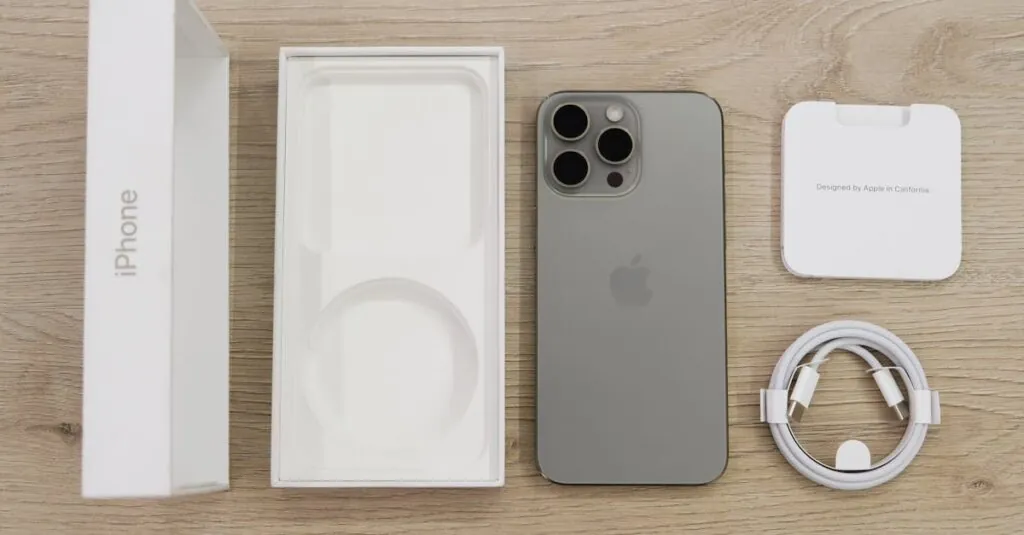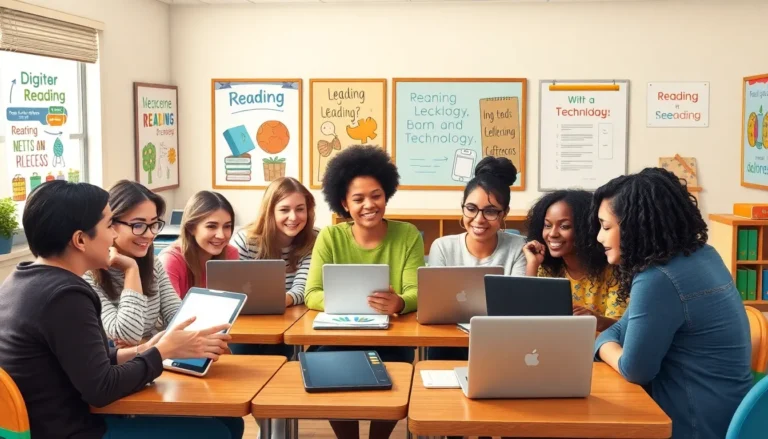Table of Contents
ToggleSwitching Apple IDs on an iPhone might sound as complicated as deciphering hieroglyphics, but it’s easier than you think. Whether you’re juggling multiple accounts or just want to escape the clutches of an old Apple ID, this guide will have you switching like a pro in no time.
Overview of Apple ID
An Apple ID serves as a gateway to various Apple services. Users gain access to services like iCloud, the App Store, Apple Music, and more through this unique identifier.
Importance of Apple ID
Apple ID acts as the central account for all Apple devices. It ensures seamless synchronization of data across devices. Users store personal information, app purchases, and payment methods linked to their Apple ID. Maintaining account security remains crucial, as Apple provides two-factor authentication for added protection. This helps safeguard user data and privacy, making it essential to understand the significance of a well-managed Apple ID.
Benefits of Switching Apple IDs
Switching Apple IDs can resolve issues related to account access or storage space. Users can consolidate multiple accounts into one, simplifying management. Changing to a new Apple ID allows for updated payment methods and an uncluttered app library. Additionally, accessing region-specific content becomes possible, as different accounts may offer unique app selections. Enhanced privacy features and improved cloud storage options also emerge when updating the Apple ID.
Preparing to Switch Apple IDs
Before switching Apple IDs, preparation ensures a smooth transition. Users must take precautions to safeguard their information and settings.
Backup Your Data
Backing up data is essential. Use iCloud or iTunes to create a backup of contacts, photos, and app data. Navigate to Settings and tap on your name, then iCloud, and select Backup. Enable iCloud Backup if it isn’t already, and then tap Back Up Now. Alternatively, connect the iPhone to a computer, open iTunes, and click on the iPhone icon. Choose Back Up Now under the backups section. For a complete transfer, verify that the backup was successful by checking the latest backup date.
Sign Out from Current Apple ID
Signing out from the current Apple ID requires simple steps. Access Settings and tap on your name at the top of the screen. Scroll down and select Sign Out. Enter the password for the Apple ID to disable Find My iPhone if prompted. After that, choose what data to keep on the device, such as contacts and calendars. Finally, confirm by tapping Sign Out again. This process disconnects the account from the iPhone while retaining necessary data, paving the way for the new Apple ID.
How to Switch Apple IDs on iPhone
Switching Apple IDs on an iPhone is straightforward with the right steps. Users can easily manage multiple accounts or transition from an outdated Apple ID.
Step-by-Step Guide
- Go to Settings and tap the user’s name at the top.
- Scroll down and select Sign Out. Enter the Apple ID password if prompted.
- Before signing out, choose whether to keep a copy of data on the iPhone. Options include Contacts, Calendar, or Safari.
- Tap Sign Out again to confirm.
- After signing out, return to Settings. Select Sign in to your iPhone.
- Enter the new Apple ID and password. Follow on-screen instructions to complete the process.
Each step facilitates a smooth transition to the new Apple ID while ensuring data security.
Common Issues and Troubleshooting
Users might encounter problems while switching Apple IDs. One common issue involves Forgetting the Apple ID password. In this case, it’s important to reset the password using the Apple ID account page.
Another frequent problem is syncing issues with apps or content. Restarting the iPhone usually resolves these synchronization challenges.
If the user receives an error message during sign-in, ensuring that the internet connection is stable can often fix the problem. Updating to the latest iOS version provides additional support for Apple ID functionalities.
Managing Data After Switching
Switching Apple IDs involves careful management of data. Users must ensure all important content syncs properly with the new account.
Syncing Content with New Apple ID
Syncing content with the new Apple ID is essential for seamless access. Open the Settings app and select the new Apple ID to initiate syncing. Enable iCloud services, like Photos, Contacts, and Notes to ensure all data appears on the device. Users should verify that all necessary content is toggled on to avoid data loss. Some apps may require manual re-login to sync content correctly. Ensure Wi-Fi is connected to facilitate quicker syncing. After completing these steps, it’s smooth sailing as users enjoy their updated experience.
Verifying Purchases and Subscriptions
Verifying purchases and subscriptions after switching Apple IDs is crucial. Users must check if app purchases are tied to the old account or the new Apple ID. Open the App Store, navigate to the account settings, and look for subscriptions under the new Apple ID. If some services aren’t accessible, they may need to be re-purchased under the new account. A check on in-app purchases confirms availability. Users benefit from updating payment information to reflect any changes. Maintaining subscriptions ensures continued access without interruptions.
Switching Apple IDs on an iPhone can significantly enhance the user experience. By following the outlined steps and taking necessary precautions like backing up data, users can ensure a smooth transition. Managing multiple accounts or updating to a new Apple ID opens doors to improved access and better privacy options.
It’s essential to keep track of data synchronization after switching to prevent any loss. Users should also stay vigilant about app logins and subscriptions tied to the new account. With a little preparation and attention to detail, switching Apple IDs can be a straightforward process that leads to a more personalized and efficient use of Apple services.