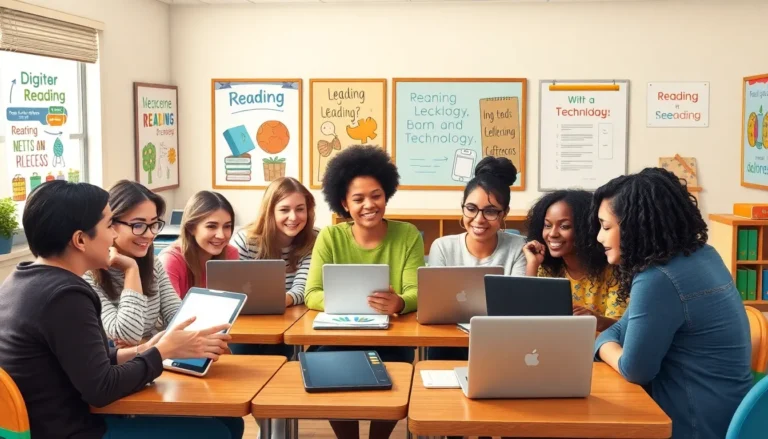Table of Contents
ToggleIn a world where texting is as vital as breathing, what happens when cellular signals play hide and seek? Fear not, iPhone users! With a little Wi-Fi magic up your sleeve, you can keep those conversations flowing, even when your carrier signal decides to take a vacation. Whether you’re stuck in a basement or lounging at a coffee shop with the worst reception, texting over Wi-Fi is the superhero move you didn’t know you needed.
Imagine sending messages, sharing memes, and coordinating plans without worrying about dropped signals or roaming charges. It’s like having a secret weapon in your pocket! This guide will walk you through the steps to unleash the power of Wi-Fi texting on your iPhone. Get ready to transform your texting game and stay connected, no matter where you are.
Understanding WiFi Texting on iPhone
Wi-Fi texting allows iPhone users to send messages without relying on cellular networks. Users access texting features via available Wi-Fi connections, offering a seamless experience even in areas with poor signal. Enabling Wi-Fi texting ensures that individuals stay connected while avoiding disruptions.
Apple’s iMessage service provides one effective way to utilize Wi-Fi texting. iMessage requires both sender and recipient to have Apple devices, ensuring compatibility and security. Messages sent through iMessage include text, photos, and videos, allowing for a versatile communication method.
Another option includes third-party messaging apps that require Wi-Fi. Popular applications such as WhatsApp and Facebook Messenger facilitate texting over Wi-Fi networks. These apps offer additional features like group chats and voice calls, enhancing overall communication.
Settings on an iPhone need proper configuration to enable Wi-Fi texting. Accessing the device’s settings allows users to enable Wi-Fi calling, ensuring all calls and messages function over Wi-Fi. It’s crucial for devices to be updated to the latest iOS versions for optimal performance.
In situations where cellular signals are weak, maintaining communication is crucial. Wi-Fi texting provides a reliable solution for users in basements or other signal-compromised environments. Users can stay in touch with friends and family regardless of their location.
Contingent upon the availability of Wi-Fi, various texting methods come into play. Users benefit from an uninterrupted flow of communication, promoting convenience and efficiency. Setting preferences in messaging apps further enhances the user experience and personalizes communication settings.
Setting Up WiFi for Texting
Setting up Wi-Fi for texting allows users to maintain effective communication even in low-signal areas. This setup requires a few simple steps.
Checking Your WiFi Connection
Ensure the iPhone is connected to an active Wi-Fi network. Visit Settings, then select Wi-Fi. Look for a checkmark beside the connected network, indicating a successful connection. If the Wi-Fi isn’t connecting, verify the router functionality and check for any service outages. Users might consider rebooting their router if problems persist. Testing the connection by browsing the internet can confirm connectivity. Strong signal strength bolsters the Wi-Fi experience, resulting in smoother messaging.
Enabling WiFi Calling
Activating Wi-Fi calling enhances texting capabilities. Navigate to Settings, then Phone, and select Wi-Fi Calling. Toggle the option to enable this feature. Users can see a prompt asking for confirmation, which should be accepted. Once activated, the phone can seamlessly switch between cellular and Wi-Fi signals for calls and texts. Users will notice a Wi-Fi call indicator on the screen, indicating successful setup. If calls experience issues, ensure strong Wi-Fi connectivity and address any network problems.
Using iMessage over WiFi
Utilizing iMessage over Wi-Fi provides an effective method for texting on an iPhone. This feature requires both users to have Apple devices. Sending texts via iMessage is straightforward.
Sending Texts via iMessage
To send a text via iMessage, users open the Messages app and select the recipient. They then type their message and tap the send button. If the recipient is in Wi-Fi range, the text transmits using Wi-Fi, enhancing speed and reliability. An indicator turns the message bubble blue, confirming it is sent as an iMessage. Users can send photos, videos, or documents alongside their texts, making communication richer. Group texts and emojis also work seamlessly.
Receiving Texts via iMessage
Receiving texts via iMessage is equally user-friendly. When someone sends a message, it arrives as long as the iPhone is connected to Wi-Fi. Notifications appear on the device, alerting the user of new messages. Messages show as blue bubbles when sent via iMessage, differentiating them from regular SMS. Users can view full conversation threads, keeping discussions organized. With features like read receipts and typing indicators, iMessage enhances user engagement. All these aspects ensure a smooth experience when communicating over Wi-Fi.
Using Third-Party Messaging Apps
Third-party messaging apps provide flexible options for texting over Wi-Fi. Users can leverage these applications to enhance their communication, especially when cellular networks are unreliable.
Popular Apps for WiFi Texting
WhatsApp ranks among the most widely used messaging apps, supporting a range of features like text messaging, voice calls, and group chats. Facebook Messenger offers similar capabilities, allowing users to connect with Facebook friends and others easily. Telegram stands out for its emphasis on security and speed, offering self-destructing messages and large file-sharing options. Signal prioritizes privacy, providing end-to-end encryption for all conversations. Each app has unique functionalities, catering to different preferences while ensuring seamless connectivity over Wi-Fi.
Setting Up a Third-Party App
Installing a third-party messaging app is a straightforward process. Begin by downloading the chosen app from the App Store. After installation, users must create an account or log in with existing credentials. Next, grant the app necessary permissions, such as access to contacts. Each app may require a Wi-Fi connection for optimal performance, so ensuring a stable connection improves the experience. Customizing notification settings can help users stay updated without disruption.
Troubleshooting Common Issues
Users may encounter a few common issues while texting over Wi-Fi. Identifying and addressing these problems quickly ensures a smooth messaging experience.
Connection Problems
Connection issues often prevent iPhone users from sending or receiving texts over Wi-Fi. Check the Wi-Fi signal strength first; a weak signal leads to interruptions in service. Verify that the device is connected to the correct Wi-Fi network, as connecting to a different one can cause problems. Restarting the router can also resolve connectivity issues effectively. If problems persist, resetting the network settings on the iPhone may help restore the connection. Go to Settings, select General, and choose Reset to find Network Settings. It’s essential to confirm that Wi-Fi Calling is enabled under the Phone settings, too.
Messaging Errors
Messaging errors can occur even with a strong Wi-Fi connection. Ensure that iMessage is activated by going to Settings and tapping on Messages to toggle on iMessage. If messages aren’t being sent, check for outages with Apple’s service status page. Users might also find that sending multimedia content like photos or videos fails due to size limitations; keeping files under 25 MB usually resolves this issue. Additionally, contacting the recipient to confirm their device compatibility can clarify messaging failures, especially with non-Apple devices. Finally, if iMessages continue to experience issues, signing out and back into the Apple ID in the messages settings can refresh the service.
Texting over Wi-Fi on an iPhone offers a reliable way to stay connected in areas with weak cellular signals. By utilizing iMessage or popular third-party apps, users can easily send messages and share multimedia content without worrying about dropped connections or extra fees.
Properly configuring settings and ensuring a strong Wi-Fi connection are essential steps for a seamless texting experience. With the right tools and knowledge, anyone can maintain communication effortlessly, no matter where they are. Embracing Wi-Fi texting not only enhances convenience but also empowers users to connect with friends and family anytime, anywhere.